

Before getting started you need to pick one of the Daniel Newman Racing LED profiles that meets your needs on the downloads page.
You will then need to complete the following steps:
Specific instructions demonstrating how to install and operate the individual Daniel Newman Racing LED profiles can be downloaded below.
YES! - and it’s easy. All DIY devices, and also lots of OEM devices that do not have SimHub device profiles are added via the Arduino RGB tab in SimHub. Here you can add an unlimited number of devices, however you must take care to ensure you order them correctly to ensure they display as intended. Following the instructions below will allow you to upload multiple profiles at once.
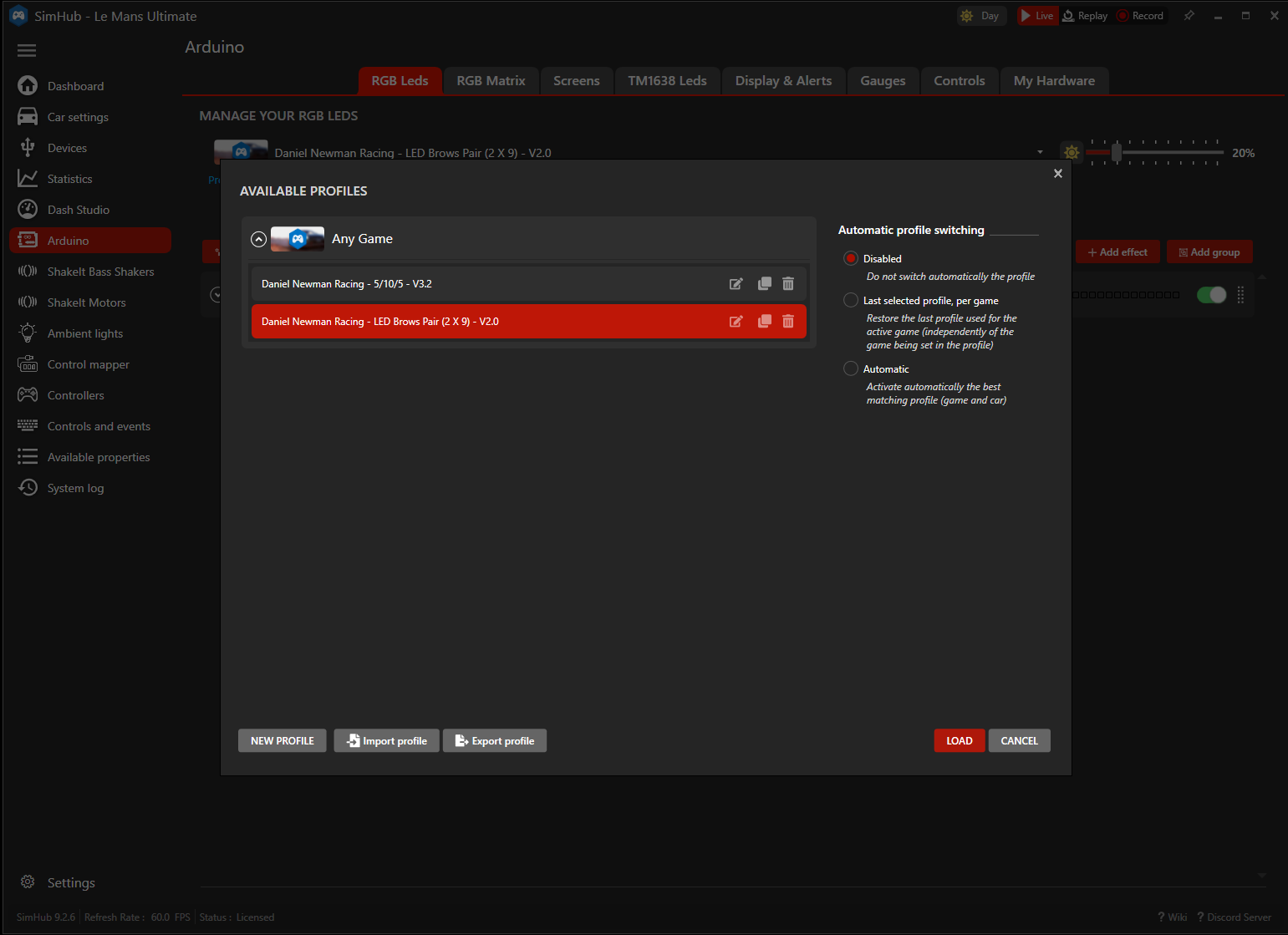
Step 1: Ensure you have all the profiles loaded within your SimHub LED Profile Manager list.
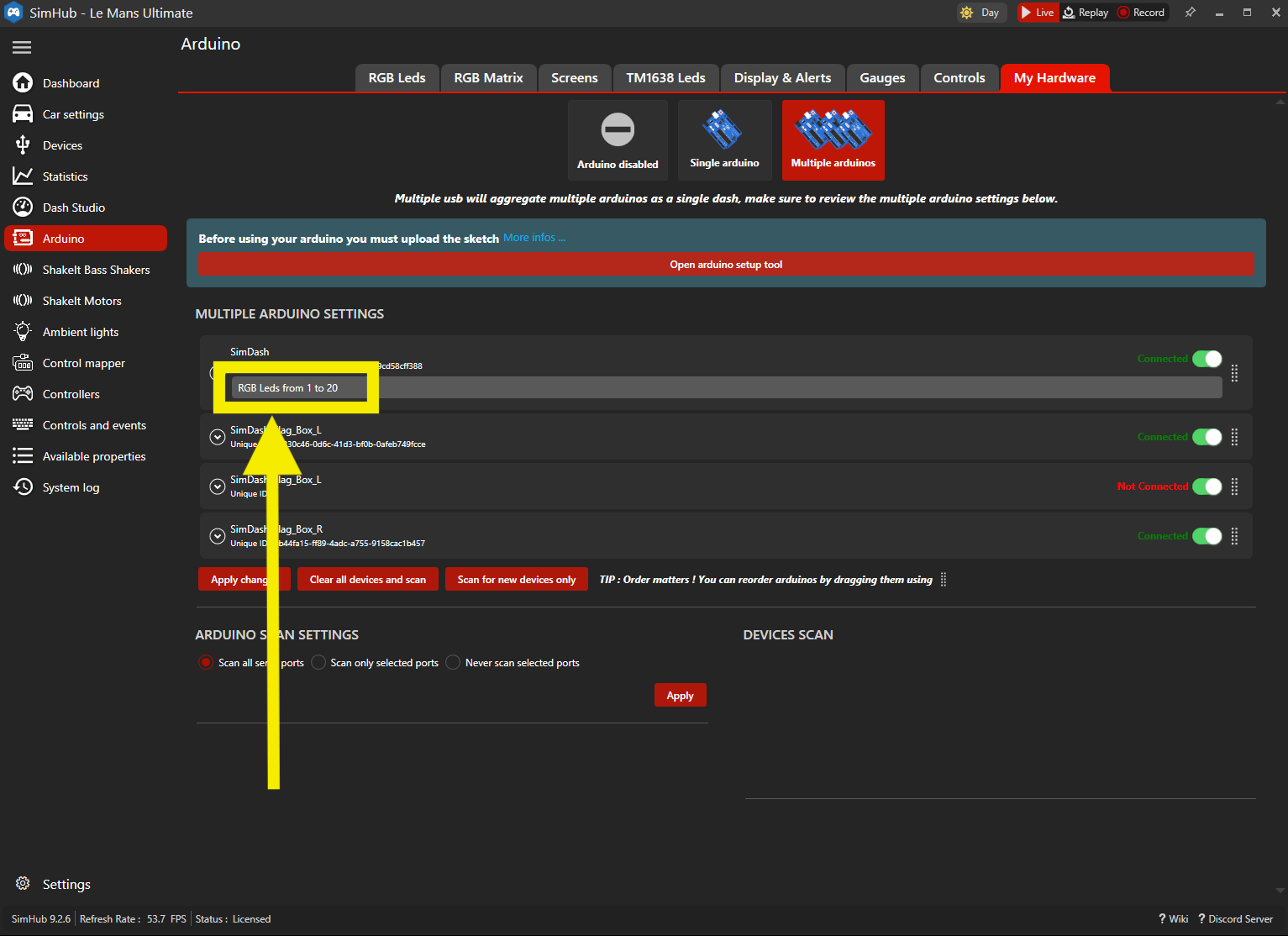
Step 2: In the My Hardware tab of Arduino, ensure the order of your devices matches the order of the LED profiles you wish to use (typically always ensure your DDU/Wheel is the top device). Take note of the RGB LEDs to and from. In the example shown here 1 to 20, this means the devices below it would start at 21 onwards etc.
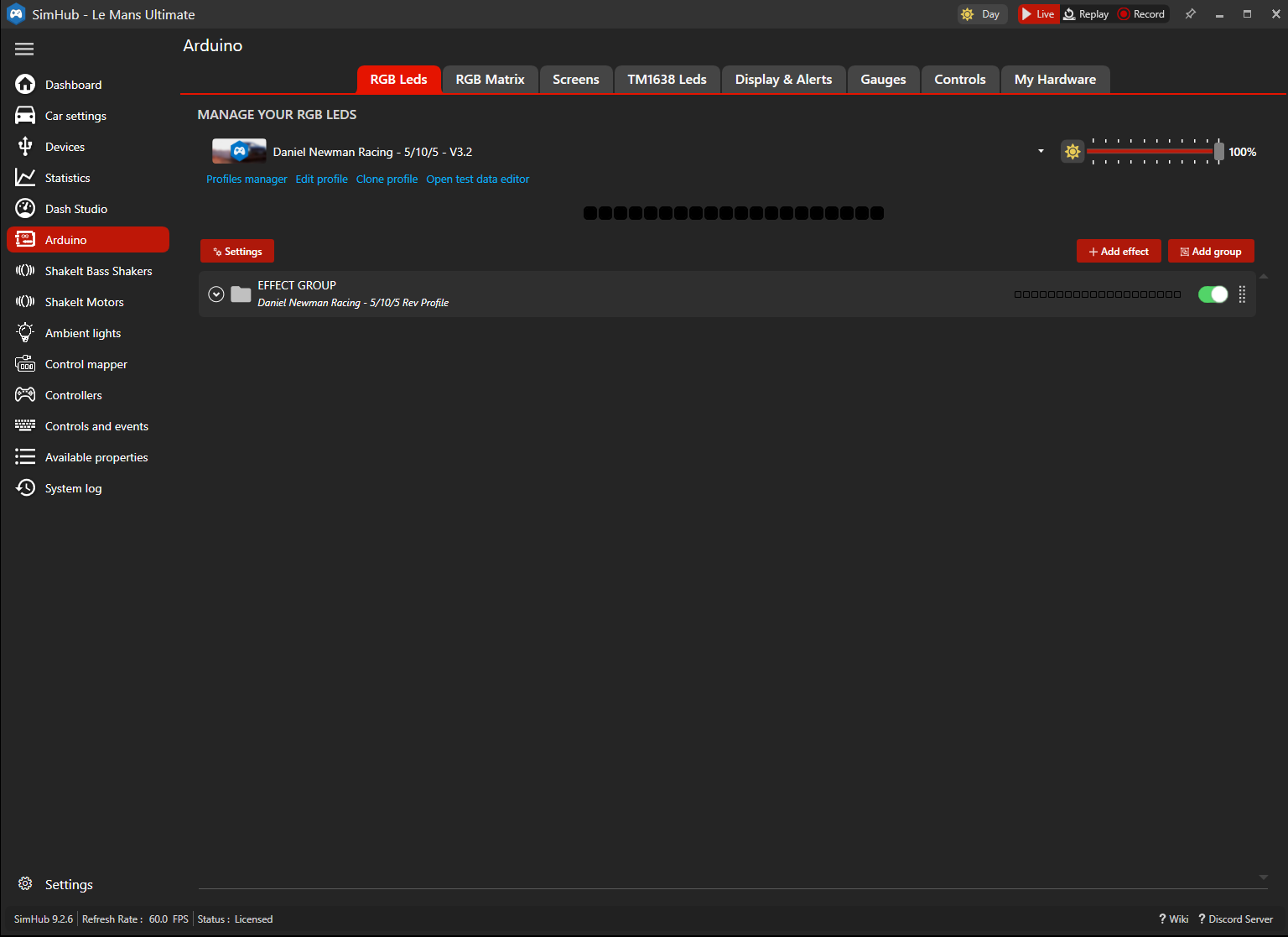
Step 3: Navigate back to the RGB LEDs tab.
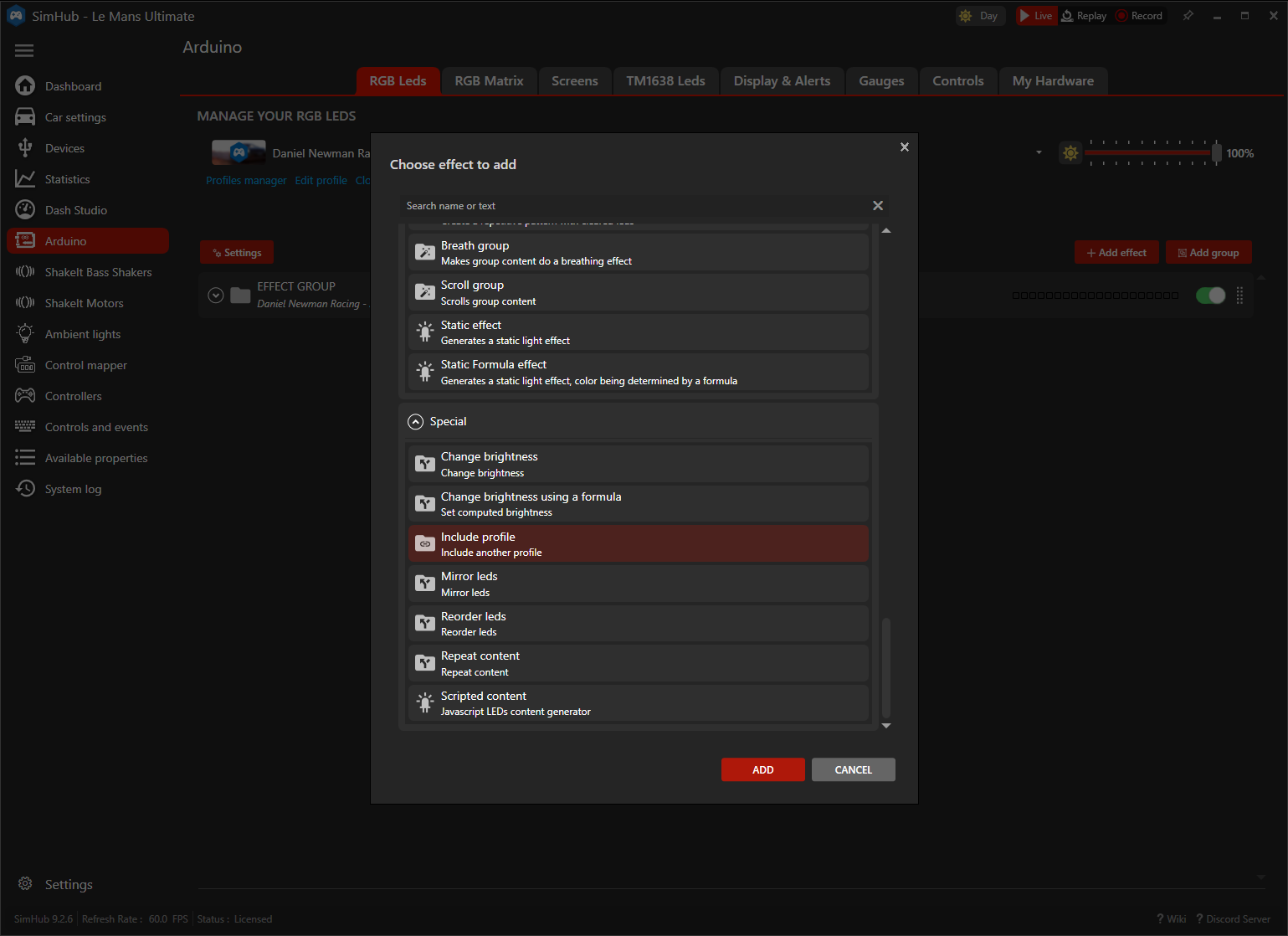
Step 4: Press Add Effect and scroll down the list until you find ''Include Profile'' - then press add.
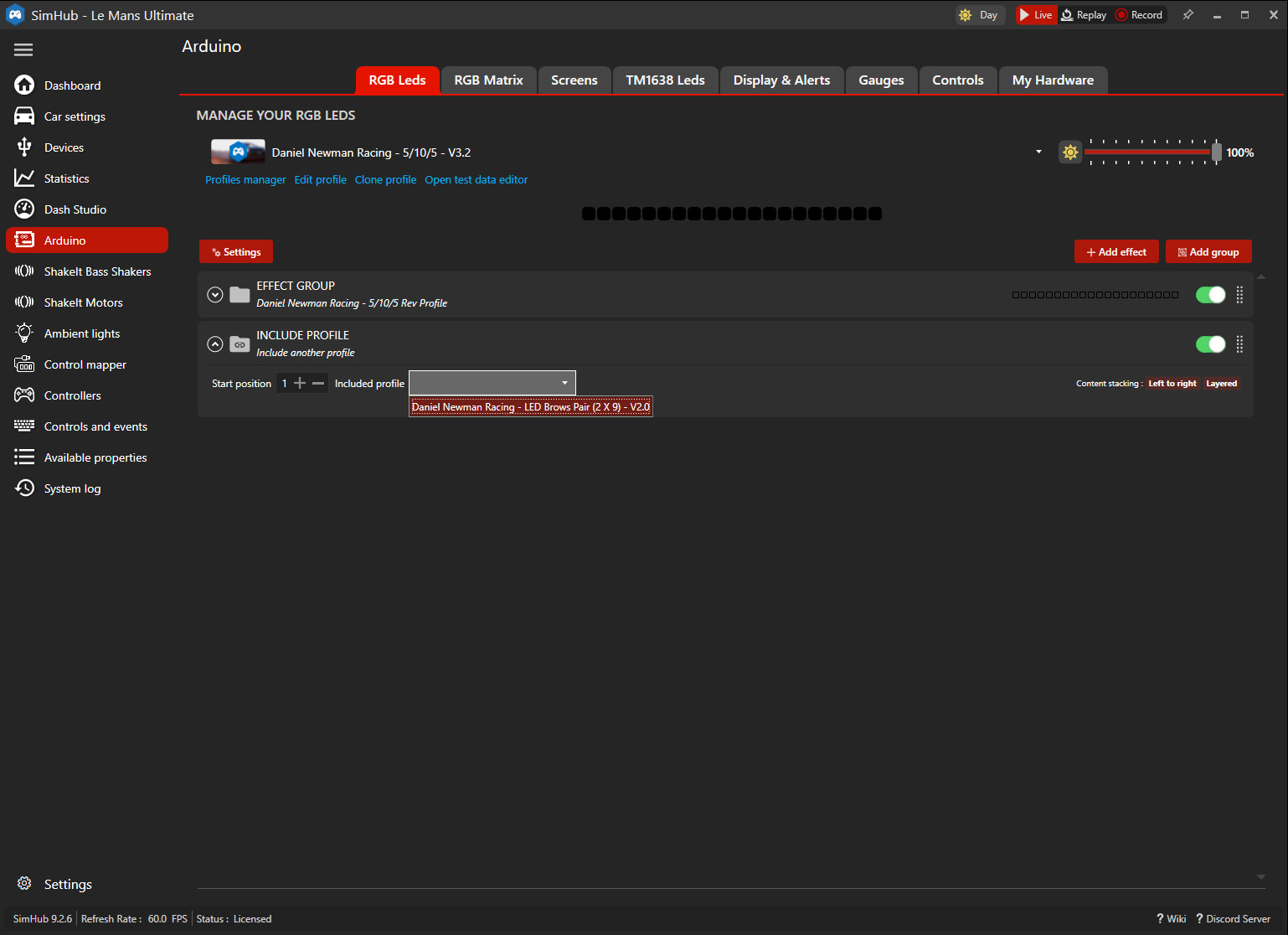
Step 5: In the 'Include Profile' effect, select your desired profile for your additional devide in the dropdown list.
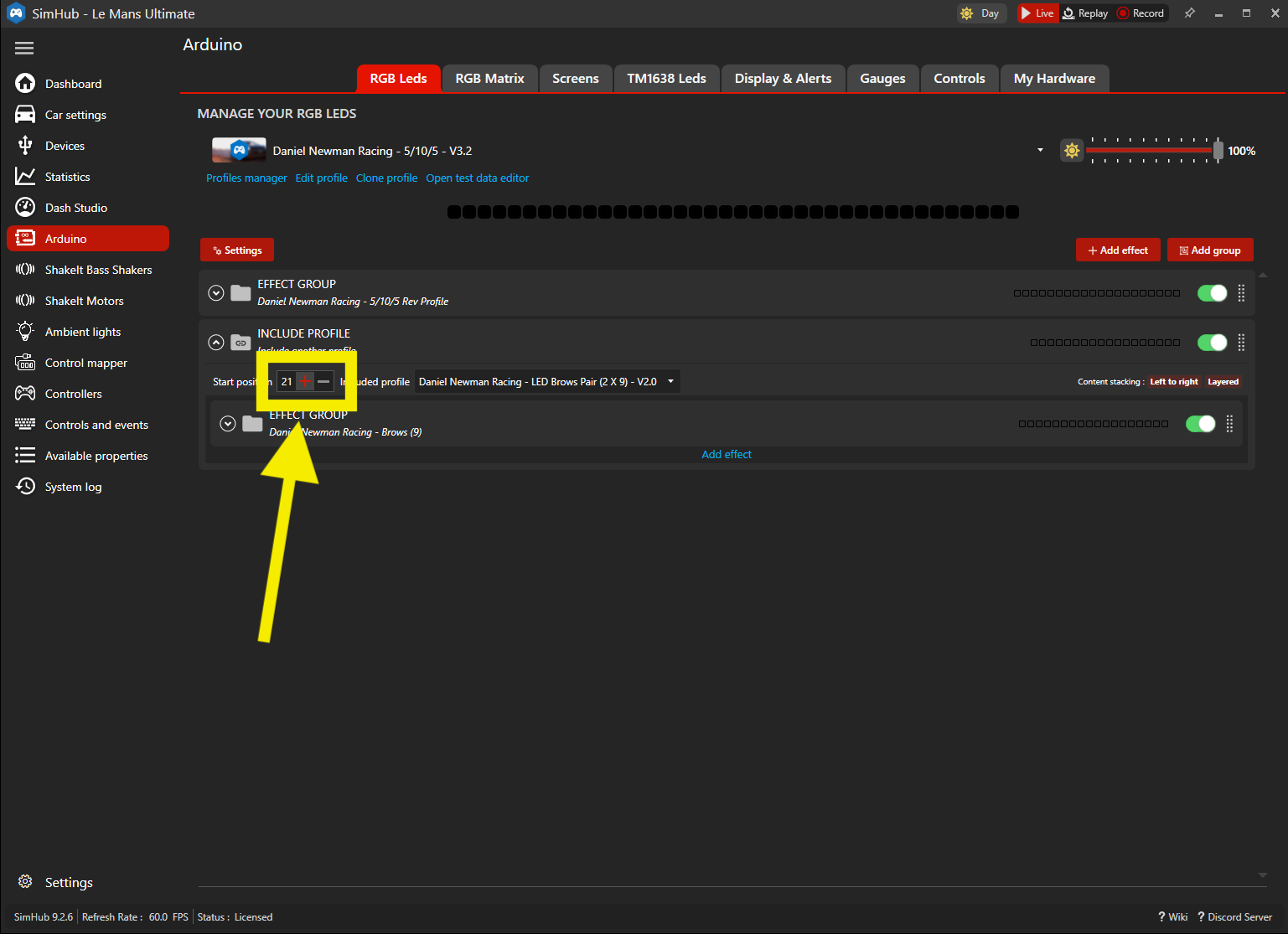
Step 6: Ensure the start position for this 'Include Profile' effect is the same number as the first number of the start point as shown in your my Hardware page. The example shown would ensure my DDU profile starts at position 1, and as it is a 5-10-5 profile (20 LEDs total), my 'Include Profile' effect below it for brows would now start at position 21. Step 7: REPEAT this tutorial for every additional device you wish to add. You can add an unlimited amount of devices to your RGB LEDs using this method.
When you're encounter bugs or unexpected behaviour, the best and most efficient way to solve it, is for DNR to replicate the exact circumstances that you experienced when the bug was present.
This is almost impossible in every scenario, and so the closest possible solution is for you to send DNR a SimHub Telemetry replay, that allows us to see what was happening at the time of your bug.
Recording the replay is easy. Simple navigate in SimHub to the main browser home page, and in the toolbar panel at the top right you will see "Live, Replay, Record”.
To provide a replay, simply press record and then drive your Simulator allowing the issue and bug to be present. When you have finished recording, press live and the recording will stop.
To provide DNR with the files, you will now need to navigate to your SimHub folder: C:\Program Files (x86)\SimHub\Replays\ and copy the files of the latest recording in the appropriate game folder.
Each Replay should have three files (.json, .json.metadata and .jsonidx).
Due to the size of these files, the easiest way to share them, is to package them into a folder, compress it to zip and upload it to Dropbox / Google Drive / We Transfer or similar and then provide us with the link.
We are then able to use your SimHub replay to investigate and solve the problem.
The JSON 'settings' configurator file, found here allows users of the 'Basic' FREE profiles to make customisation options to their profiles. In order to make those changes, the configurator tool needs to be used, and then then uploaded to the correct folder within your computers C: drive. After each change a SimHub restart is also required. This JSON file was also used by ALL DNR LED profiles numbered Version 3.5 and below.
The DNR LED SimHub Plug In found here allows users of the 'Advanced' MEMBER and Steering Wheel and Button Box profiles to make instant changes to their profiles within SimHub simply by choosing a dropdown option or selecting a toggle option. The DNR LED SimHub LED Plug In is compatible with all profiles numbered Version 4.0 and above.
True Dark Mode is a feature developed and introduced by the Lovely Dashboard at the request of Daniel Newman. Daniel wanted a dashboard feature that would enable a ‘muted’ and monochrome theme for nighttime driving to help ensure both total realism and immersion, whilst protecting drivers vision. True Dark Mode is therefore a state within the LED profiles that mirrors the Lovely Dashboard and on activation turns ALL LEDs to one of 4 monochrome themes (Red, Blue, Purple, Orange).
The Sleep Foundation (as cited by Lovely Dashboard above) states:
Melatonin is a hormone made in the body. It regulates night and day cycles or sleep-wake cycles. Darkness triggers the body to make more melatonin, which signals the body to sleep. Light decreases melatonin production and signals the body to be awake.
In extended driving sessions, especially during the late hours, light may be scarce and the mind starts slipping into a night cycle. To counter the effect of melatonin and reduce the amounts produced in our body, we need to reverse the trigger by using colour hues that negate the melatonin.
Blue light not only suppresses melatonin, it also enables the circadian rhythm to help the body maintain alertness.
Switching to the Blue True Dark Mode during these long low-lit driving stints would decrease the amount of melatonin in our body, maintaining alertness.
On most DDU (dedicated display units) and high end SIM steering wheels, the LED configuration consists of 3 sections. A long row at the top, and 2 small sections either side. The LEDs are collectively known as telemetry LEDs as they output SIM telemetry. The LED bar across the top is considered the RPMs while the LEDs to the left and right are the peripheral telemetry LEDs.
Becoming a member of Daniel Newman Racing will unlock access to exclusive downloads and profiles for members only, as well as unlock a special members only lounge within the discord community. You can find more information about membership here
Becoming a member is easy. Simply visit the DNR Ko-Fi page (https://ko-fi.com/danielnewmanracing) and subscribe to one of the 3 membership tiers (Pit Crew, Team Driver, Team Principal and your Daniel Newman Racing membership is unlocked.
As you subscribe to membership via Ko-Fi, within your ‘thank you’ message is your membership username and password. You will need to use this username and password to download your member exclusive files on the downloads page of the website. If you miss your log in details, they can be obtained either by contacting me directly on the contact page, or by checking the exclusive members section on Discord.
Ko-Fi provides the option for either membership or one time donations. Membership is a monthly subscription service that starts at £2, that allows you to access downloads and exclusive files from Daniel Newman Racing. One time donations does NOT provide any of this access, but allows for members to either make one time donations as a way of thanks for a good piece of work enjoyed by them, or for others who aren’t interested in a membership to do the same. One time donations are just that, donations, and they do not provide any form of exclusive access.
No. Streamdecks are LCD devices, not LED. Each ‘square’ forms part of an LCD screen which displays a graphically designed image, and not an addressable LED. Therefore it is not possible to use a Streamdeck for a DNR profile, nor is it possible to create one.
For users of the 'Basic' FREE profiles - Ensure that after copying your settings file OR making changes to the settings file, SimHub MUST be restarted for it to recognise those changes. So make sure you close (NOT minimise, but CLOSE), SimHub and reopen the application for changes to take effect.
Please ensure you have the LATEST version of SimHub at all times. These profiles are updated regularly and swiftly, and we take advantage of the latest SimHub features.
If you update SimHub and something doesn’t work correctly, please delete the profile (AFTER the SimHub update), and reimport it. Sometimes installing a profile PRIOR to the SimHub update can cause the profile file to become damaged. If all else fails, a PC reboot always helps too!